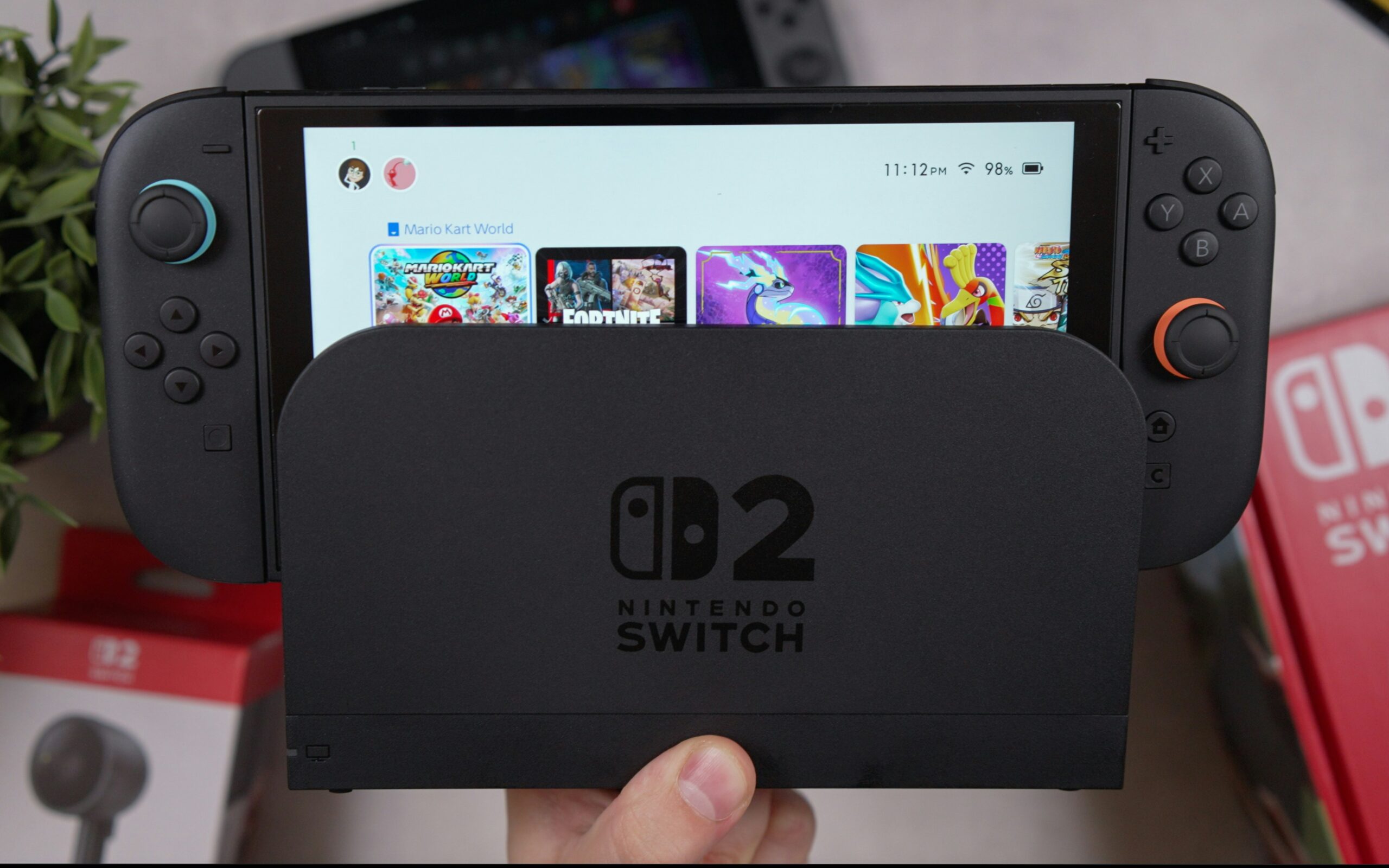Graphics cards are the powerhouses of modern computers, delivering the stunning visuals, smooth gameplay, and high-efficiency computing that make our tech-driven lives possible. But with great power comes great… heat. Understanding GPU temperatures is critical for maintaining performance, ensuring longevity, and preventing catastrophic overheating events that could leave your rig in the dust.
This guide is here to arm you with everything you need to know about average GPU temperatures, from normal operating ranges to common pitfalls like airflow issues, thermal paste degradation, and beyond. Let’s dive deep into the science of keeping your GPU cool.
Understanding GPU Temperatures: Why It’s Important
GPUs are designed to handle high temperatures, but they have limits. Consistently running too hot can lead to:
- Thermal Throttling: Your GPU slows down to protect itself, leading to performance drops.
- Shortened Lifespan: High temperatures can degrade internal components over time.
- Sudden Failures: In extreme cases, overheating can permanently damage the card.
Monitoring and managing your GPU’s temperature ensures smooth performance, whether you’re gaming, rendering, or simply multitasking.
Average GPU Temperatures Explained
| State | Temperature Range | Description |
| Idle (Minimal Usage) | 30°C – 45°C (86°F – 113°F) | When the GPU is doing little to no work, such as when browsing or idling on the desktop. |
| Normal Under Load | 60°C – 85°C (140°F – 185°F) | During gaming or rendering, this range is typical for most modern GPUs. |
| Risky (Overheating) | Above 85°C (185°F) | Sustained operation above this range can lead to throttling, reduced lifespan, or hardware failure. |
Factors That Influence GPU Temperatures
1. Airflow and Case Design
Your computer case plays a critical role in GPU cooling. Poor airflow can trap hot air inside, causing the GPU temperature to rise rapidly. Key factors include:
- Fan Placement: Optimal fan setup ensures cool air enters and hot air exits efficiently.
- Case Size: Compact cases can restrict airflow, while spacious ones allow for better cooling.
- Dust Build-Up: Dust on fans, vents, and heatsinks reduces cooling efficiency.
2. Thermal Paste Quality and Application
Thermal paste sits between your GPU die and its heatsink, facilitating heat transfer. Over time, it can degrade or dry out, reducing its effectiveness. Signs of poor thermal paste include:
- Temperature Spikes: Rapid rises in temperature under minimal load.
- Old GPU: Cards used for years without maintenance are prime candidates for a reapplication.
3. GPU Workload
The intensity of your GPU’s workload directly impacts its temperature.
- High-Intensity Tasks: Gaming at 4K, video editing, or 3D rendering can push GPUs to their thermal limits.
- Background Applications: Mining cryptocurrencies or rendering tasks running unnoticed can silently overheat your GPU.
4. Ambient Temperature
The temperature of your room affects how well your GPU can cool itself. Hotter environments result in higher GPU temperatures since the fans and heatsinks dissipate heat into the surrounding air.
5. Overclocking
Overclocking increases your GPU’s clock speeds and voltage to enhance performance, but it also generates more heat. If not paired with adequate cooling, it can push your GPU into risky temperature zones.
How to Monitor and Manage GPU Temperatures
Monitoring Tools
Use reliable software to keep tabs on GPU temperatures, such as:
These tools provide real-time temperature data and even allow you to set custom fan curves for better cooling.
Cooling Solutions
- Clean Your PC Regularly: Dust is the enemy of airflow and cooling efficiency.
- Improve Case Ventilation: Upgrade to high-quality fans and ensure they’re positioned for optimal airflow.
- Consider Liquid Cooling: For high-performance systems, liquid cooling can provide superior thermal management.
- Replace Thermal Paste: If your GPU is a few years old, reapplying thermal paste can significantly reduce temperatures.
FAQs: Addressing Common GPU Temperature Questions
1. What is the maximum safe temp for my GPU?
Most GPUs are safe up to 85°C (185°F). However, newer GPUs like those from NVIDIA’s RTX 30/40 series or AMD’s RX 6000/7000 series can tolerate slightly higher temperatures (up to 90°C or more). Always check the manufacturer’s specifications.
2. Can running at high temps damage my GPU?
Yes, prolonged exposure to high temperatures can cause component degradation and shorten your GPU’s lifespan. Modern GPUs include thermal protection to prevent catastrophic failure, but it’s best to keep temperatures in check.
3. Should I worry about my GPU reaching 100°C?
Absolutely. A GPU hitting 100°C is in a danger zone. Immediate action is required to improve cooling or reduce workload to avoid hardware damage.
4. How often should I replace thermal paste?
Replacing thermal paste every 3–5 years is a good rule of thumb, especially for GPUs used under heavy loads. If you notice unusual temperature spikes, it might be time for reapplication.
5. Is liquid cooling worth it for GPUs?
Liquid cooling can significantly reduce GPU temperatures, especially for overclocked or high-end GPUs. It’s an excellent option for enthusiasts or systems in hot climates.
Conclusion
Keeping your GPU at optimal temperatures ensures peak performance and a longer lifespan for your hardware. With proper airflow, regular maintenance, and attention to thermal management, you can avoid the pitfalls of overheating and enjoy a seamless computing experience.
Remember: your GPU is an investment. Treat it well, and it’ll power your adventures—virtual or otherwise—for years to come!
Also Read: