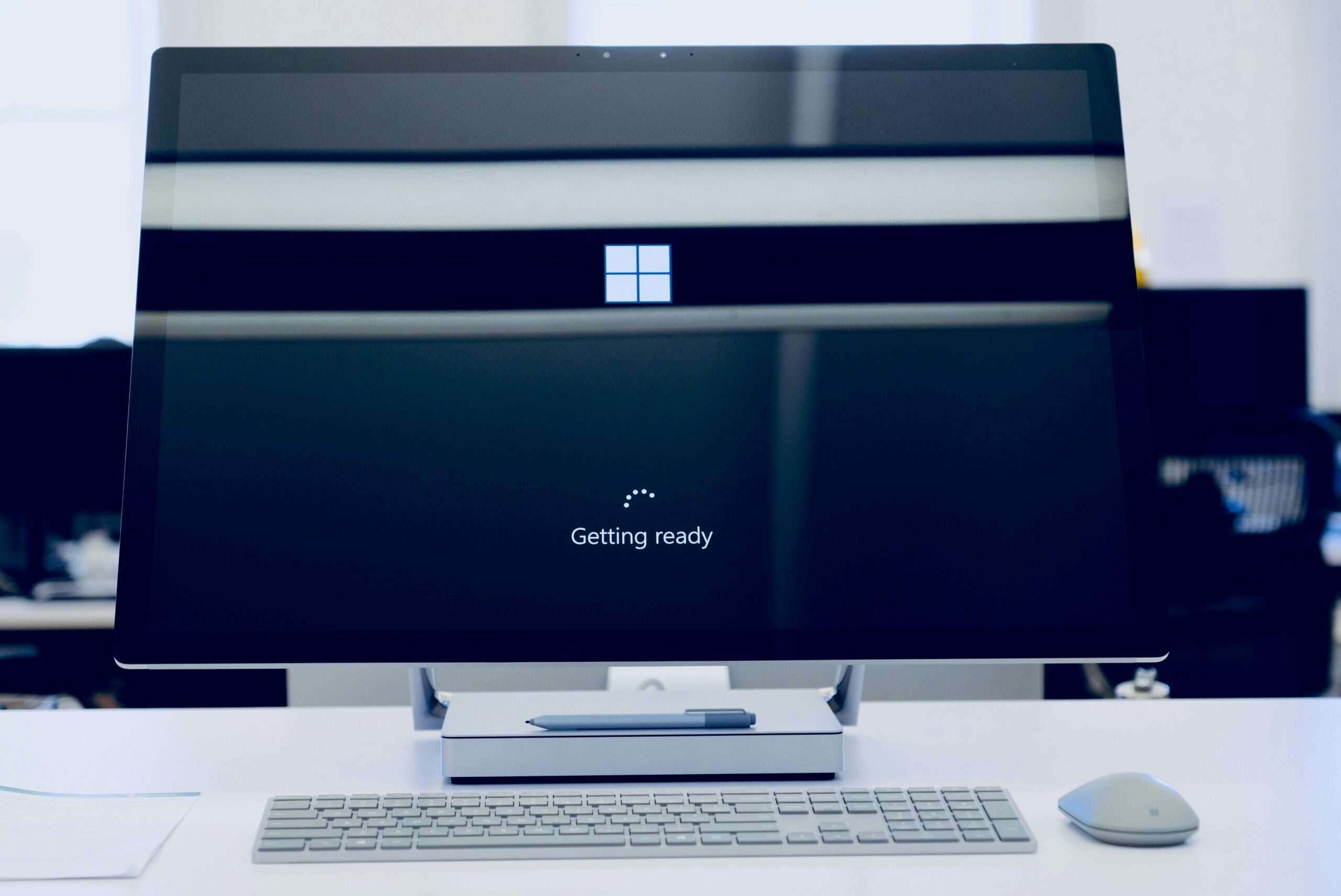Old devices from the last decade with 2GB or 4GB RAM are extremely slow if you’re using Windows 10 on your device. And if you roll back to Windows 7, a common issue that you often face is the WiFi network not showing up on your newly installed Windows 7.
The main reason why this issue occurs is because the device needs proper drivers to operate and let you access the internet through wireless connections. And since you don’t have access to the internet on your device, it becomes a headache to get the internet working.
Fortunately, we have an easy fix for you. Bear with us as we tackle this issue.
WiFi networks not showing up on Windows 7: Step 1 – Downloading Google Chrome
The first thing that you will need is a USB drive and plug it into a different PC and download the Google Chrome setup. Since Internet Explorer no longer works, even with the Internet, you won’t be able to browse the Internet and look for the drivers.
Hence, the first step is to simply download the Google Chrome setup and copy it onto the USB, and plug it into the PC that’s rocking the Windows 7 OS.
WiFi networks not showing up on Windows 7: Step 2 – USB Tethering
The second step is to connect your smartphone (with an internet connection) to your PC/laptop and enable ‘USB Tethering’ from your phone. If you’re using a Samsung device, follow these steps to enable USB tethering:
- Connect your phone to your laptop/PC.
- Go to Settings and search for ‘USB Tethering’ and click on it.
- Toggle the ‘USB Tethering’ option.
Note: The USB Tethering option will only be visible when your device is connected to your PC. Otherwise, this option won’t be clickable.
WiFi networks not showing up on Windows 7: Step 3 – Installing Google Chrome
Now is the time to plug in the USB and install the Google Chrome. It might take a few minutes to install and you must ensure that your smartphone is connected to the PC and the internet access is shared between the devices.
WiFi networks not showing up on Windows 7: Step 4 – Installing Driver Booster
With Google Chrome up and running, it is time to install Driver Booster (Free Version) and scan your PC for drivers that need updating. You will have to manually update all the drivers including the ones for “Network Controller”. Once all the drivers are downloaded and installed, reboot your PC and your WiFi problem will be sorted out.
FAQs
What if Mobile isn’t connecting to the PC?
In some cases, you may not be able to connect your mobile to your PC and enable USB tethering. In such a case, you will have to rely on an external WiFi adapter and use the CD that comes along with it to install the drivers.
Is Windows 7 worth using in 2024?
For PCs that have 2GB RAM, Windows 7 is the perfect OS and it will ensure smooth operations at all times. The latest Windows 10 is a bit bulky and will have a massive performance disadvantage on PCs with insufficient RAM.
What to do if the Ethernet cable not working after installing Windows 7?
It is also caused by missing drivers. Make sure to update all the drivers and after the installation, reboot the PC and it should do the trick.
Also Read:
Best Fan Curve for CPU: Optimizing Performance and Cooling