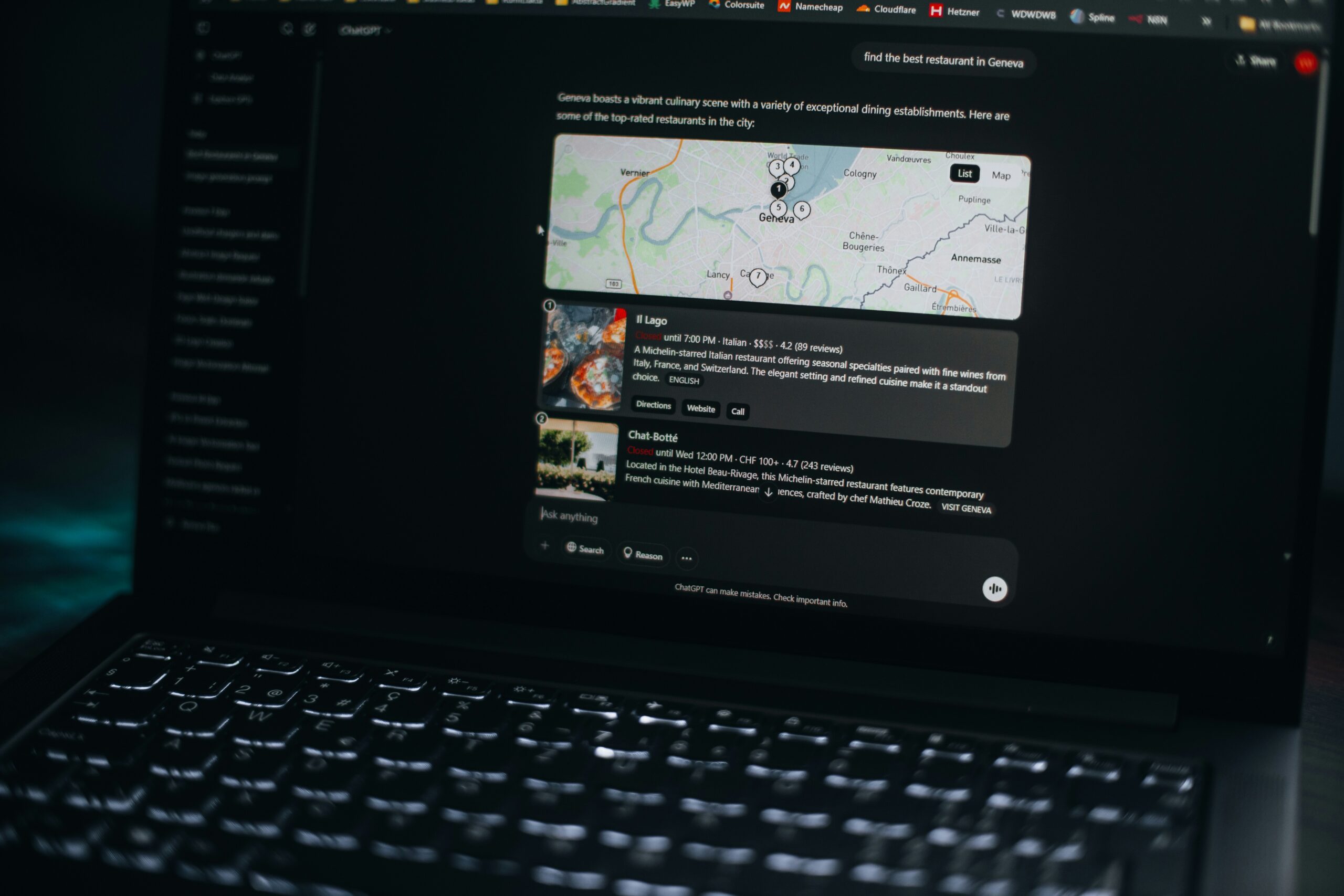When it comes to keeping your CPU cool and performing at its best, a good fan curve can make all the difference. If you’ve ever noticed your PC sounding like a jet engine, especially during intense gaming or rendering sessions, you’ve probably wondered how to quiet it down while still keeping everything cool. That’s where the fan curve comes in.
In this guide, we’ll talk about what a fan curve is, why it matters, and how you can set up the best fan curve for your CPU to optimize performance and cooling without unnecessary noise.
What Exactly is a Fan Curve?
Think of a fan curve as your PC’s air conditioner. Instead of blasting air at full power all the time, a fan curve lets you decide when and how fast your fans should spin based on the CPU’s temperature. The hotter your CPU gets, the faster your fans spin, but the trick is to find the sweet spot. You don’t want them spinning too fast and making a ton of noise when your system is just idling. And on the flip side, you don’t want them being too slow when your CPU starts to heat up.
Why Should You Care About It?
A good fan curve is all about balance. If your fans are constantly running at full speed, your PC will sound like a wind tunnel—and that gets old really fast. On the other hand, if your fans aren’t working hard enough, your CPU could overheat, which leads to performance issues and might even shorten the lifespan of your components.
Setting the right fan curve lets you control when your fans ramp up, so they’re only working hard when they need to. This helps keep your system cool without making too much noise, and it’s an easy way to extend the life of your hardware.
The Best Fan Curve for Most Users
So, how do you create a fan curve that strikes the right balance between performance and noise? While this can vary depending on your specific setup, here’s a solid starting point:
- Idle (below 40°C): Set your fan speed low, around 20-30%. This keeps your system quiet when it’s not doing anything demanding.
- Light to Moderate Use (40-60°C): Gradually increase the fan speed to around 40-60%. This gives you a balance of cooling and quiet while browsing or working on less intense tasks.
- Heavy Load (60-80°C): As the temperature rises, increase fan speed to 70-80%. This is crucial during gaming, video editing, or other heavy workloads to keep the CPU cool.
- Max Load (80°C and above): Once your CPU reaches these higher temperatures, it’s time to ramp up to full fan speed—90-100%. You don’t want to risk overheating, so better safe than sorry.
This setup should give you a smooth progression of fan speeds that’s both effective for cooling and quiet enough to keep your workspace peaceful.
Customizing the Curve for Different Scenarios
If you’re into gaming, rendering, or overclocking, you might want to tweak things a bit more. For example, gamers who push their rigs to the limit might prefer a more aggressive fan curve, where the fans kick in earlier and spin faster to prevent overheating during long sessions.
On the other hand, if you use your PC mostly for browsing, office work, or light tasks, you can keep the curve more relaxed. You don’t need full-blast fans just to check emails or stream a video.
How to Set Up Your Fan Curve
Most modern motherboards come with software that lets you customize your fan curve, such as ASUS Fan Xpert, MSI Dragon Center, or Gigabyte’s Smart Fan. These tools are user-friendly, allowing you to drag and drop points on a graph to adjust the curve. You can also control fans via your BIOS, though the software route is often simpler and more visual.
Here’s a quick step-by-step for most fan control software:
- Open your motherboard’s fan control utility.
- Find the section for CPU fan settings.
- Adjust the curve by setting temperature points and their corresponding fan speeds.
- Save your changes, and you’re good to go!
Final Thoughts
Setting up the right fan curve for your CPU is an easy, effective way to keep your system running smoothly without unnecessary noise. Whether you’re a gamer, content creator, or just someone who wants a quieter PC, tweaking your fan curve can give you that perfect balance of performance and cooling.
Remember, there’s no one-size-fits-all when it comes to fan curves—experiment with different settings, monitor your temperatures, and adjust as needed. Before you know it, you’ll have a quieter, cooler PC that’s running at peak performance.
Also Read:
Are Most HP CPU Fans Interchangeable?
Are Most HP CPU Fan Motors the Same Size?